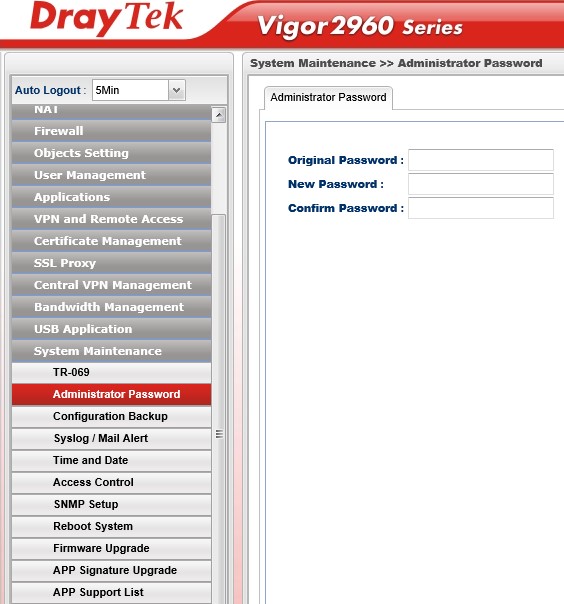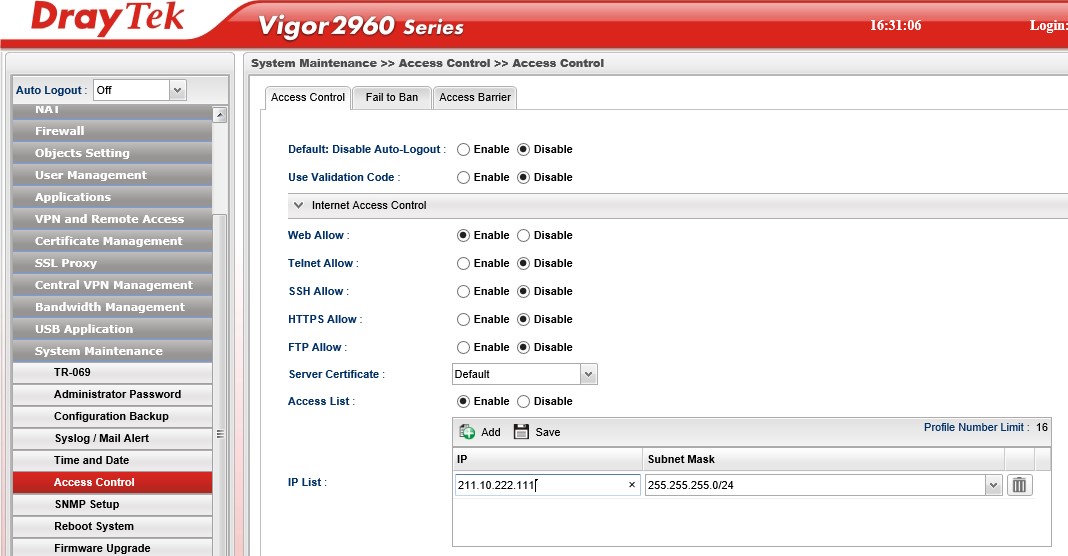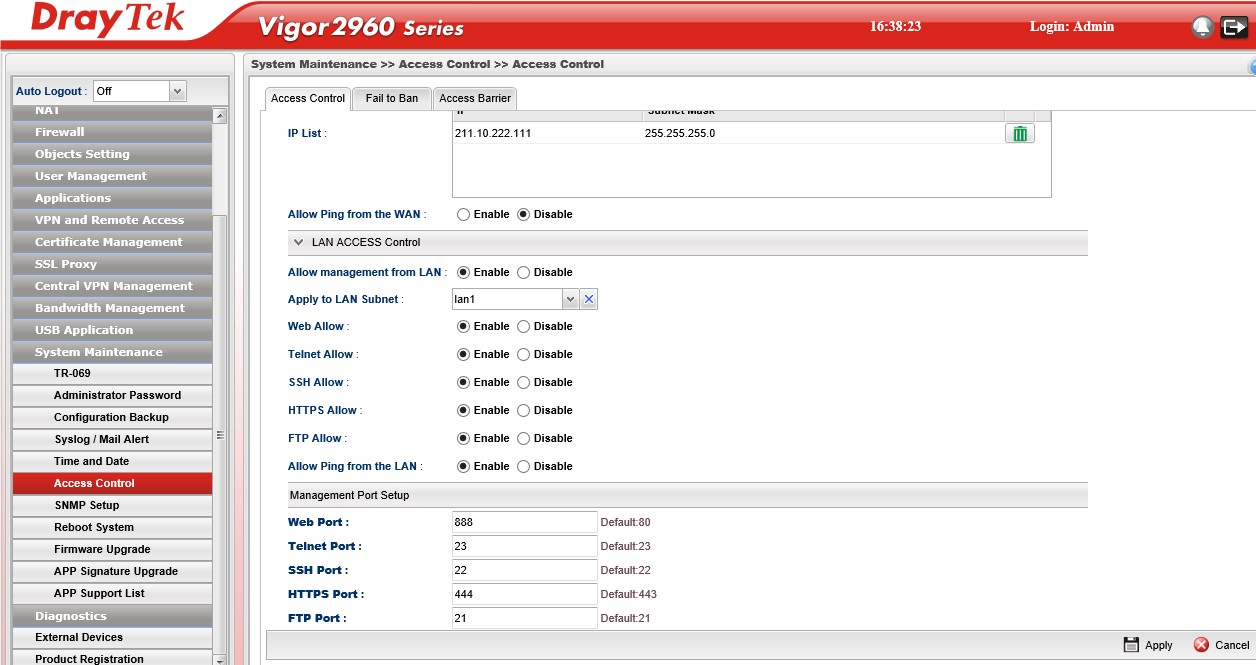Firewall is for security purposes.
So our next setup is the password and the options we want to let administrator.
Go to System Maintenance/Administrator Password, and set the new password
Go to System Maintenance/Access Control, and set who (Which IP) is allowed to access the Firewall from the web (from the WAN) and whether the admin is using http, https…
In the screenshot’s example we enabled http “Web Allow”, and only from 211.10.222.111
To make sure you do not block yourself, change only the top web allow and do not make any changes in the allow management from Lan. Leave it on Enable.
So first we enabled the “Web Allow”.
Whether you decide to use regular http or https to manage the Draytek, I recommend on changing the ports for both security reasons and to prevent future conflict with local services such as web sites, ssl vpn…
For this guide, let’s assume we change the “Web Port” port to 888 and the “HTTPS Allow” to 444.
Scrolling the screen down to Management port setup and we can change the ports.
In the screenshot example we made two changes: we set the web port to 888 and the https to 444.